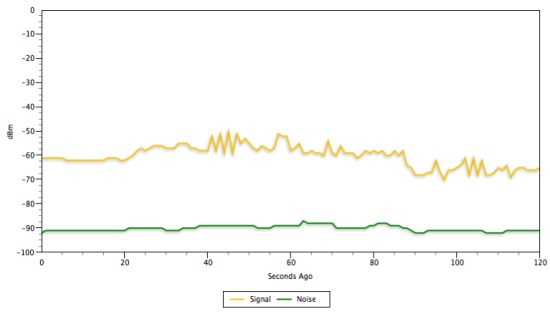OS X Lion Packs a Nifty, Hidden Wi-Fi Monitoring Tool
Despite all its weird foibles (and oh man, there are foibles) of Lion, Apple’s latest iteration of its operating system for computers, it packs some pretty useful little tools under the hood that you probably didn’t even know were there. One such tool is Wi-Fi Diagnostics, which gives you a real-time look at your Wi-Fi signal.
To get to the app, navigate through your file tree thusly: /System/Library/CoreServices. (Alternatively, in the Finder you can hit command+shift+g and just type in /System/Library/CoreServices.) Once there, scroll down through the list of files to the Wi-Fi Diagnostics app and double click it. The app lets you select from a number of services; to see what’s going down on your network, just click the Monitor Preferences button and hit Continue. Easy. The information the app spits out is pretty technical, but if you’re wondering whether the Internet is down or if your Wi-Fi connection is wonky, it could give you the answer.
Ok, so it’s not really hidden, but when was the last time you went poking around your CoreServices folder? Or more pertinent, how many of you knew that there was a CoreServices folder? Now, this tool is mostly geared towards diagnosing issues with the RF aspects of your Wi-Fi connection. If you’re more concerned about packet and data traffic, Apple’s got you covered there, too. Just do a quick Spotlight search for Activity Monitor, click the Network tab, and take a look at the bottom half of the app.
(via MacWorld)
Have a tip we should know? tips@themarysue.com