There comes a time in every person’s life where they must do the impossible: stop subscribing to Crunchyroll. Yes, whether for financial struggles, concerns with privacy issues, or an unsatisfactory experience with the platform, most anime fans can relate to pulling the plug on Sony’s anime localization platform. We’ve all done it once.
Granted, Crunchyroll doesn’t really put its subscription cancellation option front and center on its app and website. You have to do a little digging to figure out how to pull your premium status and stop paying for ad-free anime. Here’s what you’ll need to do, depending on if you’re a mobile or web user.
How to cancel your Crunchyroll membership on your desktop
Canceling your Crunchyroll subscription on a laptop or desktop is incredibly straightforward. Simply log into your account, click on your profile picture on the top right corner, and select “My Account.” From there, go to “Membership Info.”
This should give you the option to pull your membership. Look under your subscription name and information, and click the “Cancel Subscription” link. From there, you’ll just need to confirm that you want to pull your membership, and then you’re good to go.
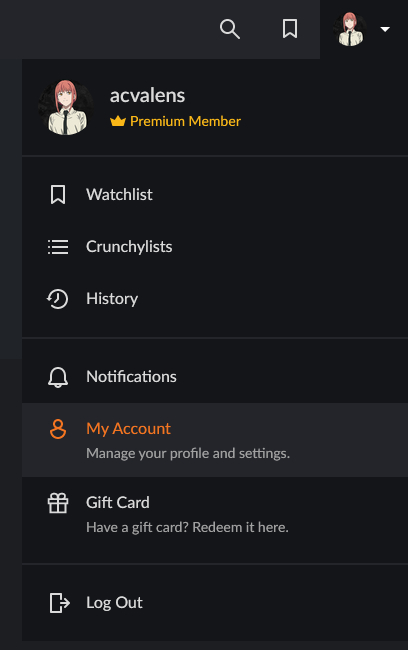
Can’t cancel your Crunchyroll premium account from here? You might have it tied to your mobile device. Read on for more information on how to pull your subscription on your smartphone.
How to cancel your Crunchyroll subscription on iOS
Have an iPhone or iPad, and need to pull the plug on Crunchyroll? No worries. The process is pretty simple. Boot up your Crunchyroll app, and look for the tabs at the bottom of your screen. Click “Account,” then “Membership Plan.” This page will list your subscription, the cost, and when it renews.

To cancel, click “Manage.” This will send you to your subscriptions attached to your Apple ID. Just click the “Crunchyroll” option, followed by “Cancel Subscription.” Apple will confirm whether you want to end your membership. Click “Confirm,” and you’re good to go.
How to cancel your Crunchyroll subscription on Android
Are you a Crunchyroll user on Android who’s managing their subscription through Google Play? To cancel your Crunchyroll subscription, you’ll have to go straight through Google itself.
Head to the Google Play app on your Android phone, and click on your account profile picture. Select “Payments & subscriptions,” followed by “Subscriptions.” This will give you the option to select your Crunchyroll membership and pull it.
You can even access this feature straight from your laptop or desktop by heading over to Google Play’s subscription cancellation URL. Remember, this will only work if your account is being managed through Google. You should follow the desktop cancellation options above if your Crunchyroll account isn’t linked to your mobile OS.
(featured image: Crunchyroll)









Published: Oct 13, 2023 02:33 pm